Go to your storage account in Azure and then choose the container where the files will be stored.
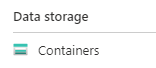
Pick the container.
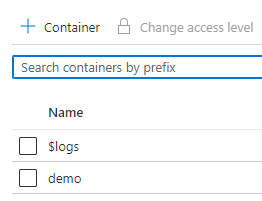
On the container choose Shared Access Tokens
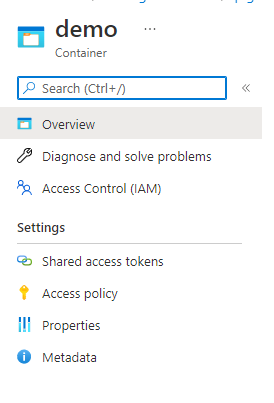
Choose the permissions you want to give access to this token.
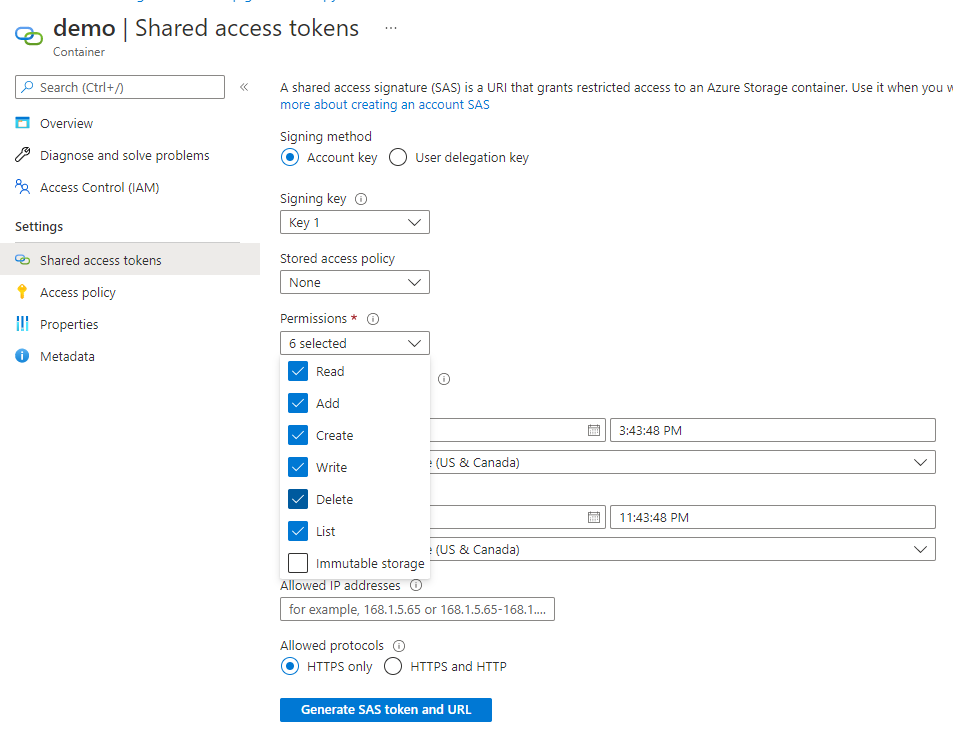
Change the date of the expiration of the token.
The max end is 2 years from the start date.
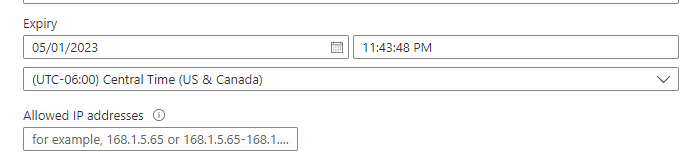
![]()
Create the SAS Token.
It will generate a Blob SAS URL, copy this to your clipboard.

Replace the highlighted yellow section with what is in the clipboard from the Blob SAS URL.
AzCopy command:
.\azcopy copy C:\Temp\filenameXXX.txt https://pigottlabsazcopydemo.blob.core.windows.net/demo?sp=xxxxxxxxxxxx3D
To copy a full directory:
.\azcopy.exe cp c:\Temp\ “https://pigottlabsazcopydemo.blob.core.windows.net/demo?sp=xxxxxxxxxxxx3D” –recursive