If your design requires the ability to restore virtual machines to a specific Azure Availability Zone, you will need the new feature that has become generally available called “Azure Cross Zonal Restore”.
This feature requires that the Azure recovery services vault is configured to use zonal-redundant storage (ZRS). The default on a new recovery services vault is to use geo-redundant storage (GRS).
This setting may be changed by navigating to the recovery services vault and the to the properties blade.
On the backup properties you will see the option to select Update on the Backup configuration.
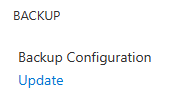
Change the storage replication type to Zone-redundant. As the picture mentions this below, once this option has been configured and data has been saved to the vault, the option may not be changed again.
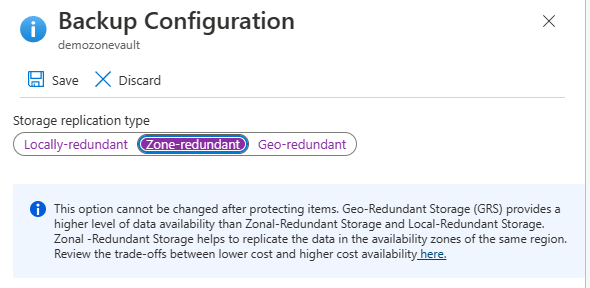
After the recovery services vault is set to ZRS you may configure the virtual machine to backup to the vault. There is not a setting specific to the zonal restore to configure when doing the backup. The zonal restore will utilize “Vault Standard” backups as the restore point.
The only setting that would affect the use of the Cross Zonal Restore would be the number of days configured for the “Instant Restore” snapshots in the backup policy. Quickstart – Back up a VM with the Azure portal – Azure Backup | Microsoft Learn
In the Image below the instant recovery snapshot is set to 1 days.
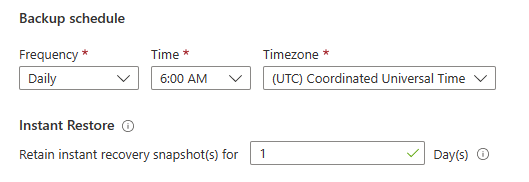
After the backups are complete after at least one day, you may restore the virtual machine to another zone.
Start the virtual machine restore by using Backup Center or going to the virtual machine backup/restore processes. Restore VMs by using the Azure portal – Azure Backup | Microsoft Learn
When 1 day of snapshots are saved, your available restore points may look similar to below showing “Snapshot and Vault-Standard” restore points, and a day later “Vault Standard” restore points.
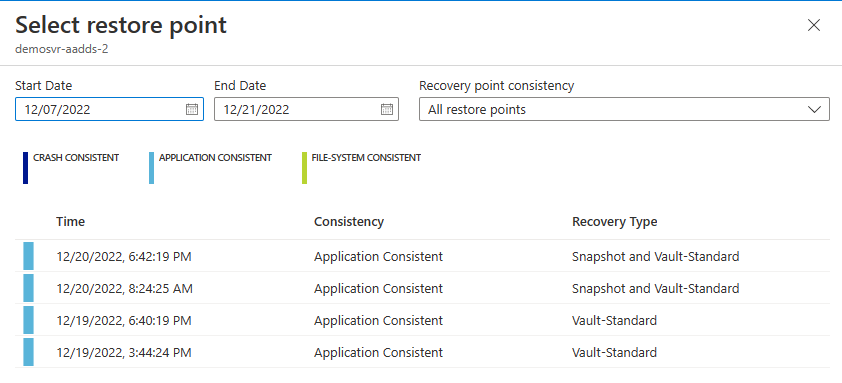
To have the option show to be able to restore to an Availability Zone, you must only select the “Vault Standard” recovery types.
In this example below the virtual machine did not utilize availability zones. The drop down is preset to “NoZone” in this case. If an availability zone was set on the virtual machine the availability zone drop down will be set to the zone number that the virtual machine existed in for the backup.
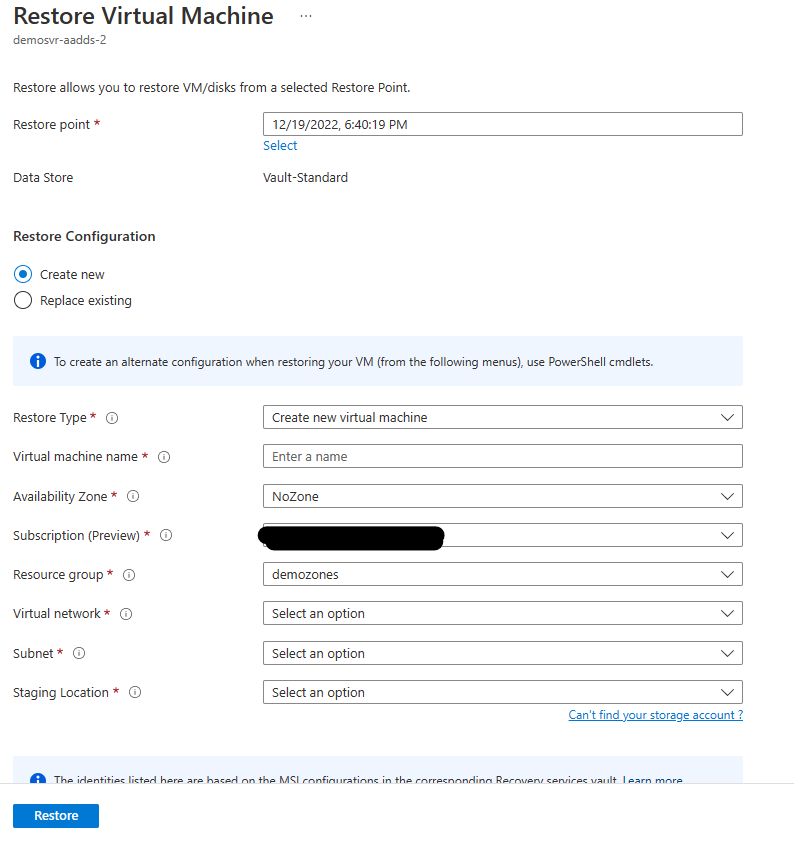
Press the restore button to start the virtual machine restoration.
The link below summarizes other things to take into consideration when using cross zonal restore to ensure the restore will show the availability zone option.
Restore VMs by using the Azure portal – Azure Backup | Microsoft Learn
- The source VM is zone pinned and is NOT encrypted
- The recovery point is present in vault tier only (Snapshots only or snapshot and vault tier are not supported)
- The recovery option is to either create a new VM or to restore disks (replace disks option replaces source data and hence the availability zone option is not applicable)
- Creating VM/disks in the same region when vault’s storage redundancy is ZRS (Doesn’t work when vault’s storage redundancy is GRS even though the source VM is zone pinned)
- Creating VM/disks in the paired region when vault’s storage redundancy is enabled for Cross-Region-Restore AND if the paired region supports zones
With the current release only supporting “Vault-Standard” restore points you will need to determine if the recovery point objective (RPO), or the amount of data loss you can sustain, will suffice for your solution at hand. If you require a lower RPO of less than an hour or even several minutes, please look at Azure Site Recovery support for Zones. Azure Site Recovery has an SLA of recovering your workload within 2 hours. For smaller virtual machines I have seen an RPO of less than 7 minutes. This can change with larger data workloads that have higher data churn.